NexAI Hub Workflow: Automating Website Screenshots from Google Sheets
This NexAI Hub workflow captures screenshots of websites listed in a Google Sheet and saves them to Google Drive using the CustomJS PDF Toolkit.
Features
- Monitors a Google Sheet for new rows with website URLs.
- Captures screenshots of the websites using the CustomJS PDF Toolkit.
- Uploads the screenshots to a specified Google Drive folder.
Notice
Community nodes can only be installed on self-hosted instances of n8n.
Requirements
- Self-hosted n8n instance
- A Google Sheets document containing website URLs and Titles.
- A Google Drive folder to store the screenshots.
- A CustomJS API key for website screenshots.
- n8n credentials for Google Sheets and Google Drive.
Workflow Steps
- Google Sheets Trigger
- Monitors a specified sheet for new rows.
- Extracts the
URLandTitlefrom the row.
- Website Screenshot Node
- Uses CustomJS PDF Toolkit to take a screenshot of the given URL.
- Google Drive Upload
- Saves the screenshot to a specific Google Drive folder.
- Uses the
Titlecolumn as the filename.
Setup Guide
1. Connect Google Sheets
- Ensure your Google Sheet has a column named
Urlfor website URLs andNamefor website names. - Set up Google Sheets credentials in n8n.

Reviews
There are no reviews yet.